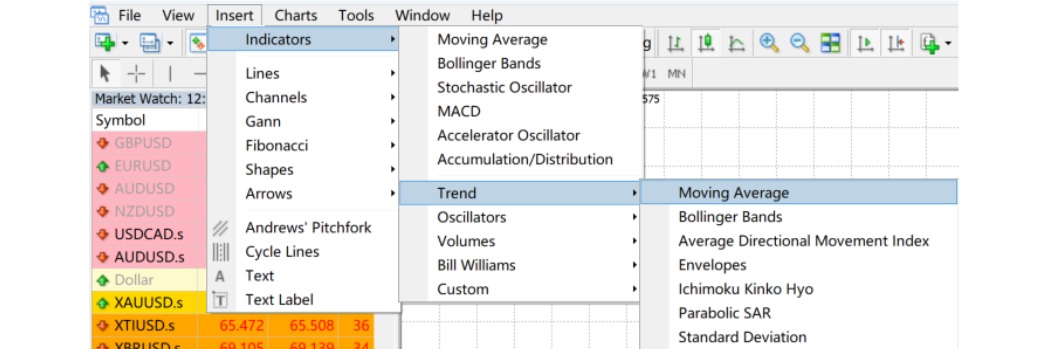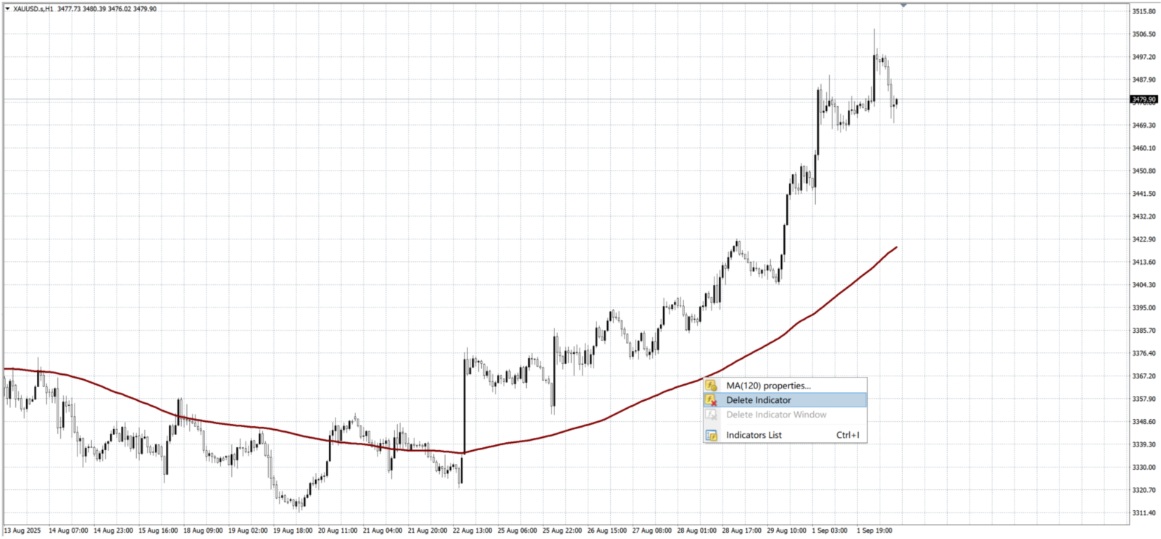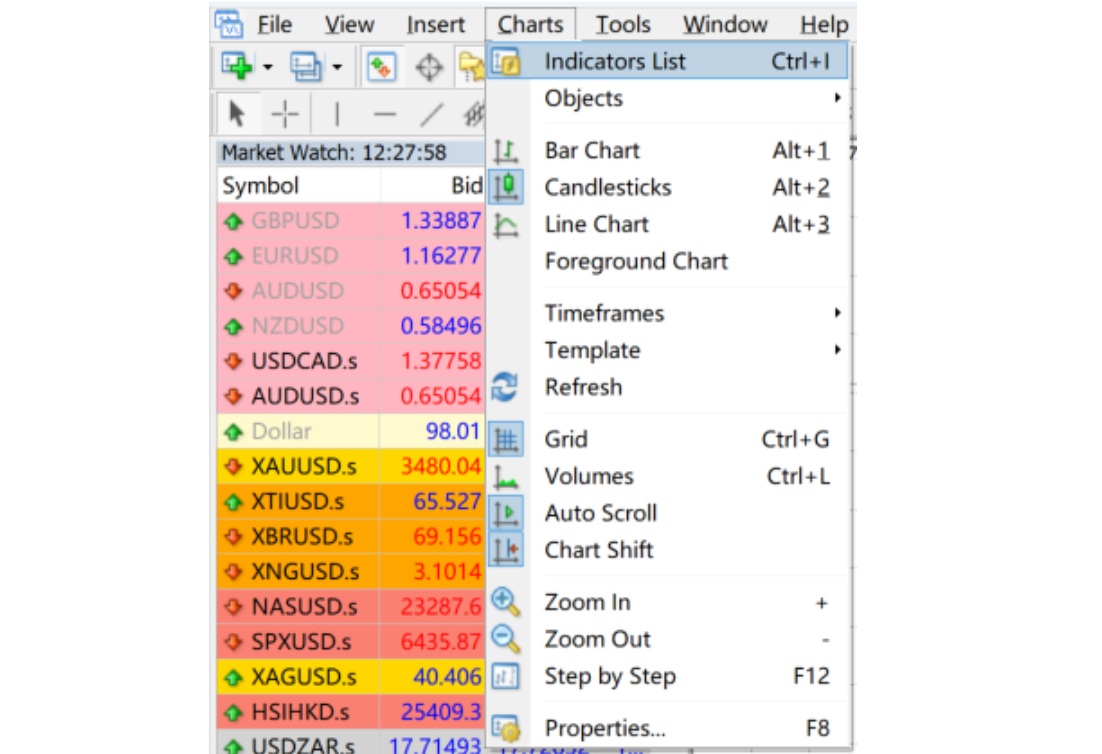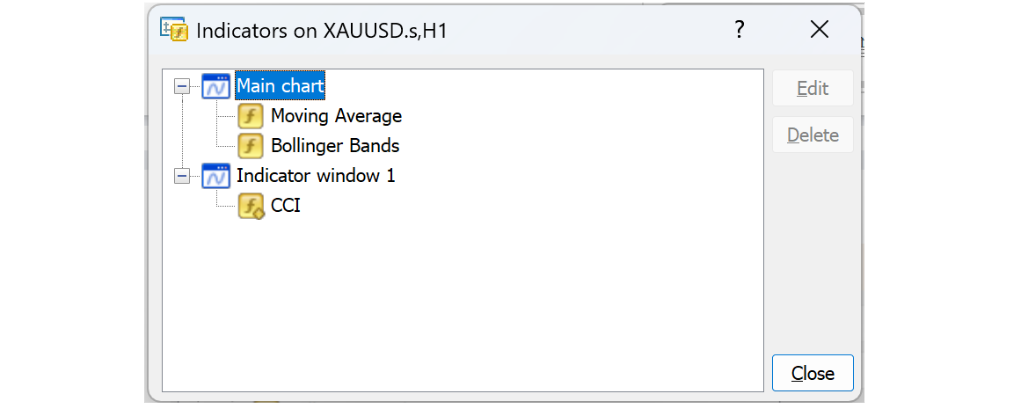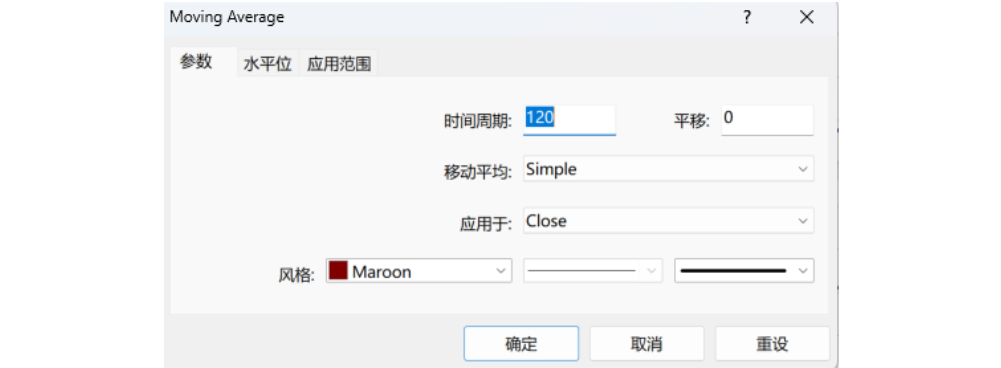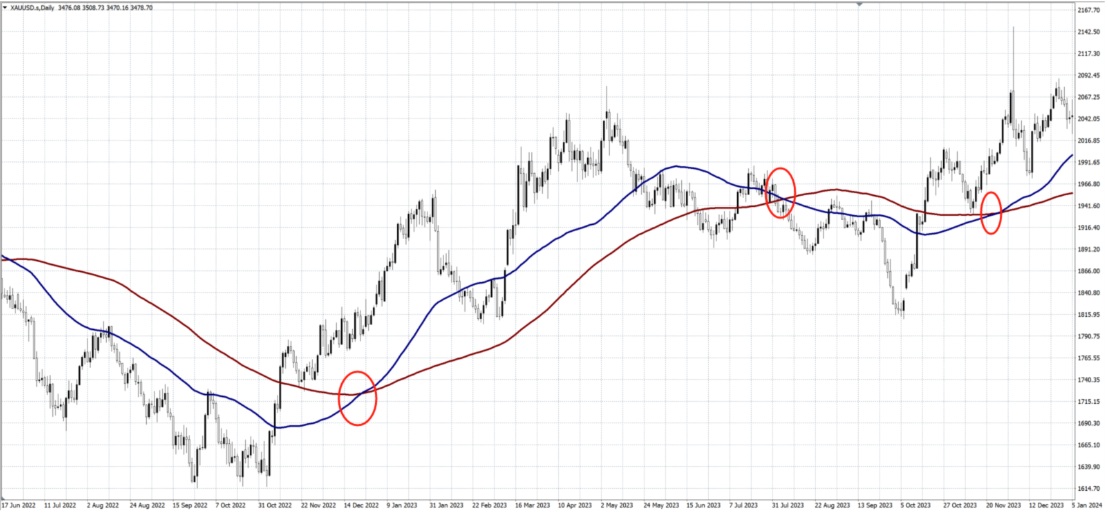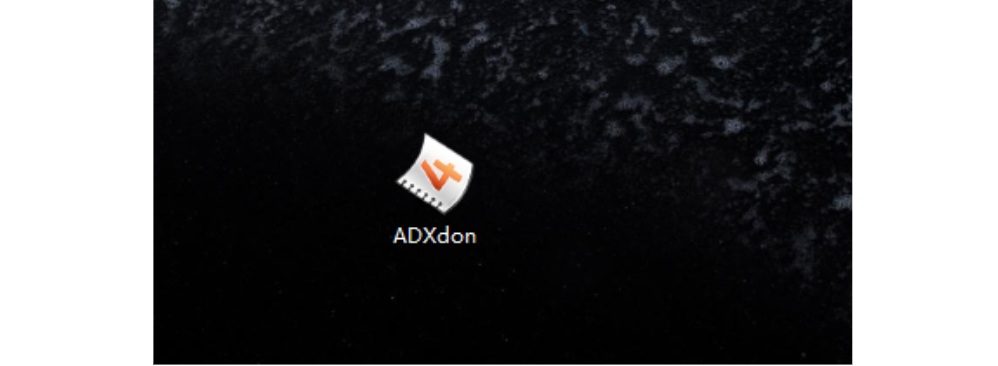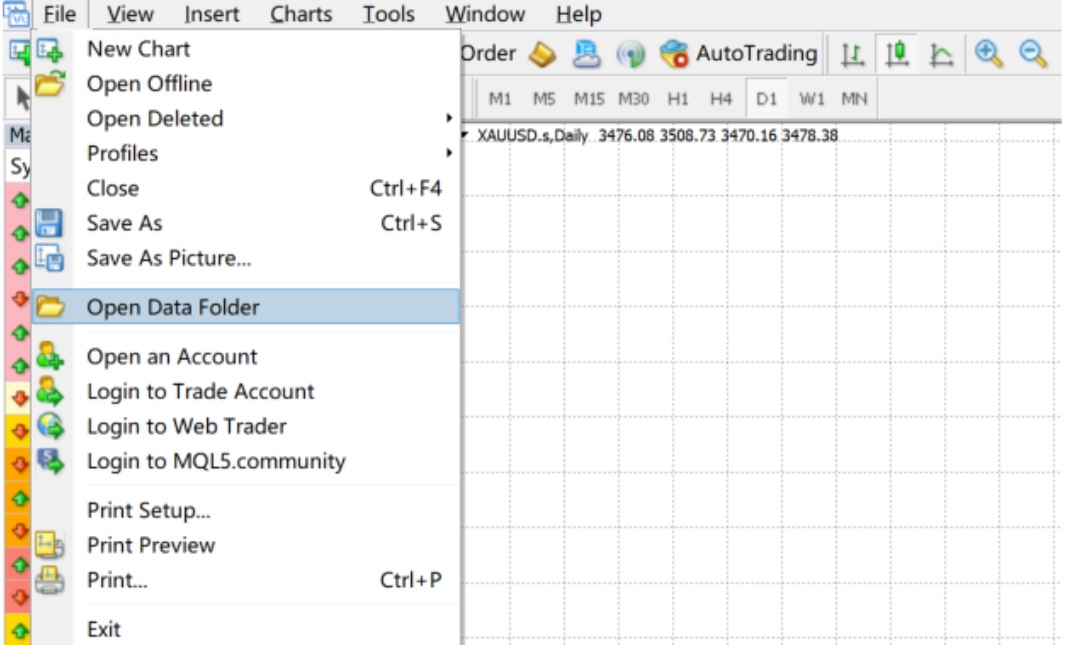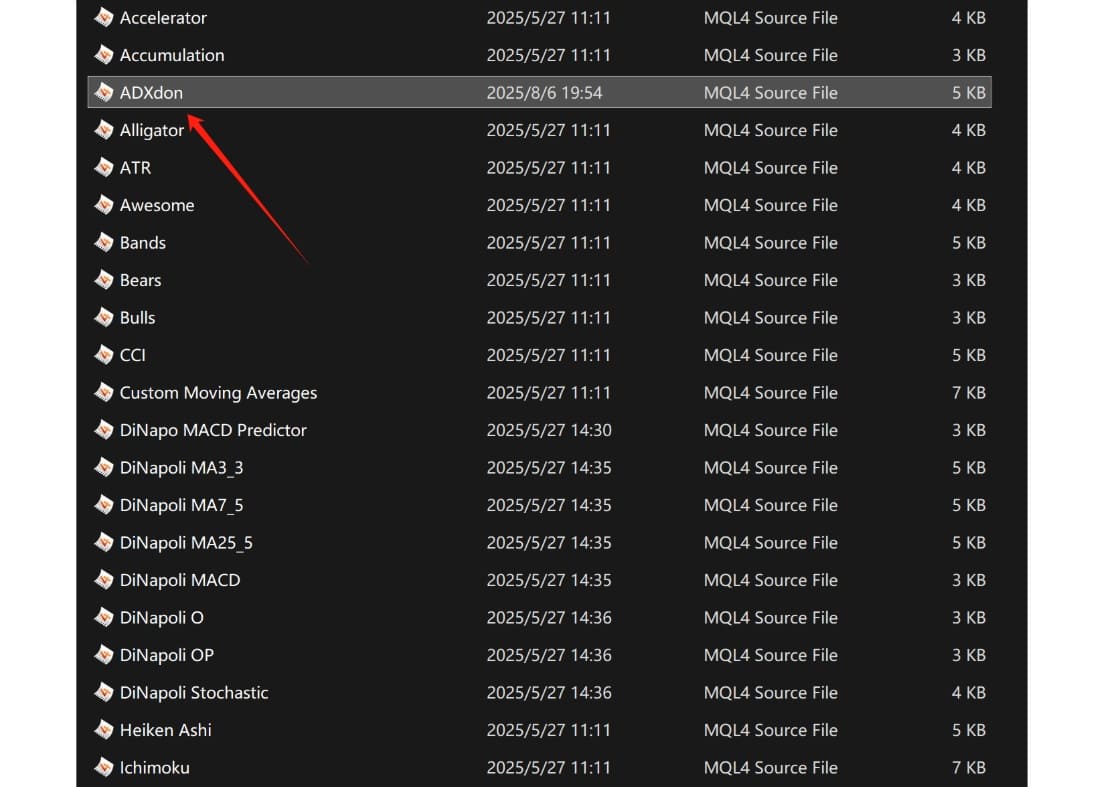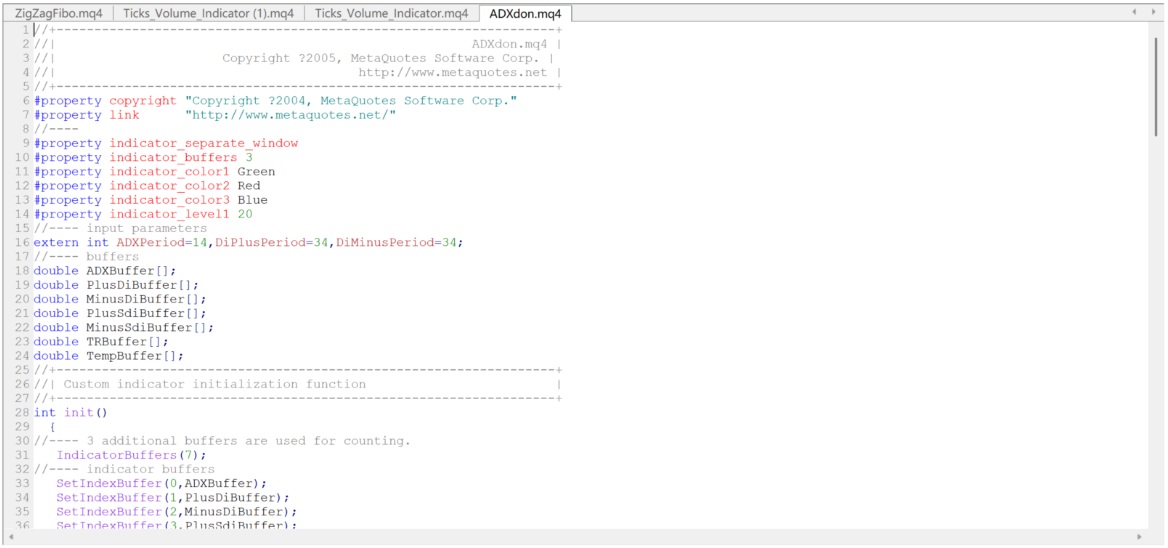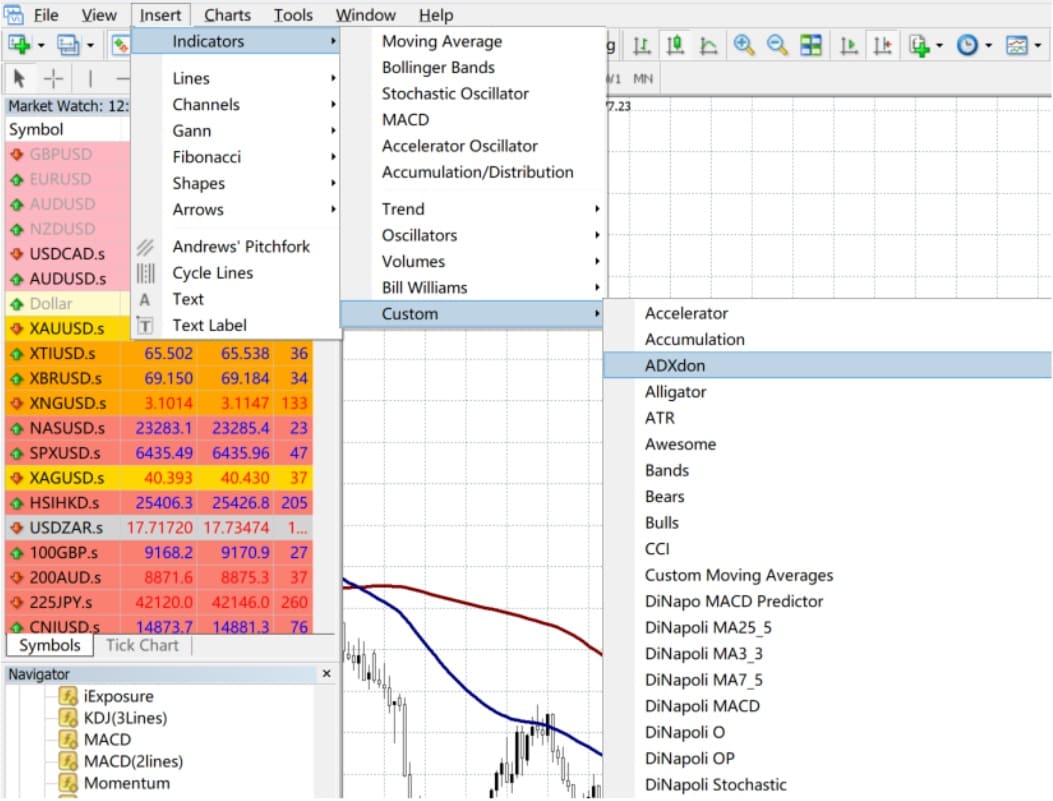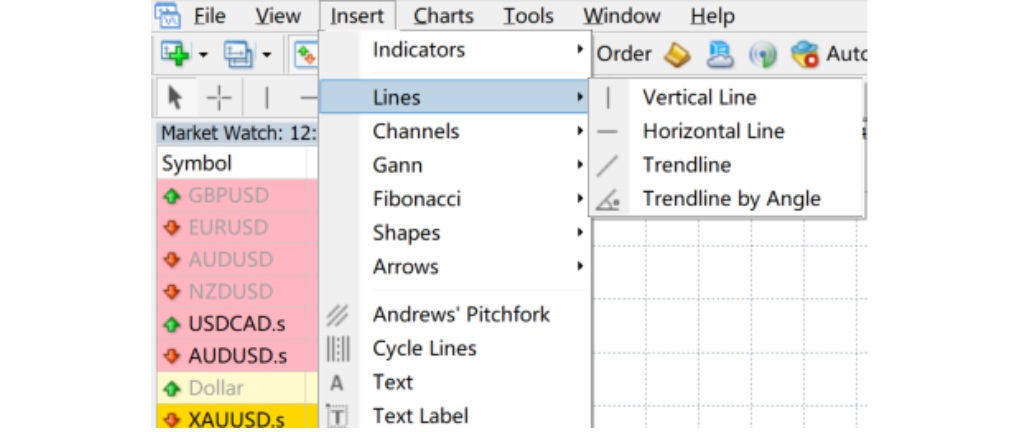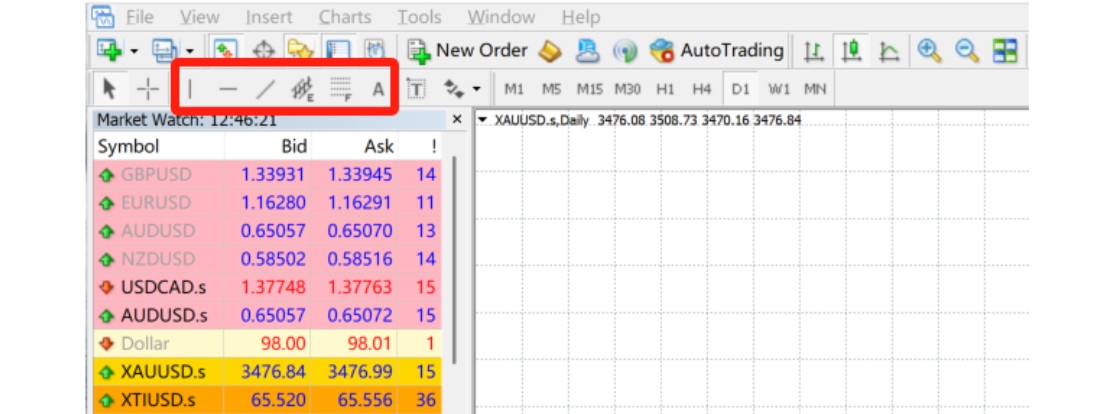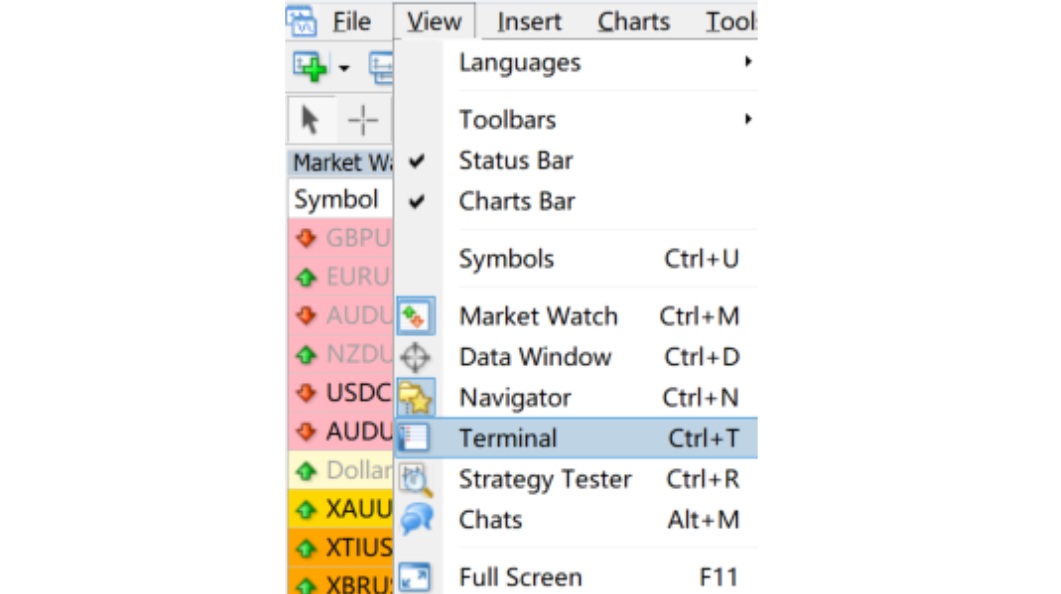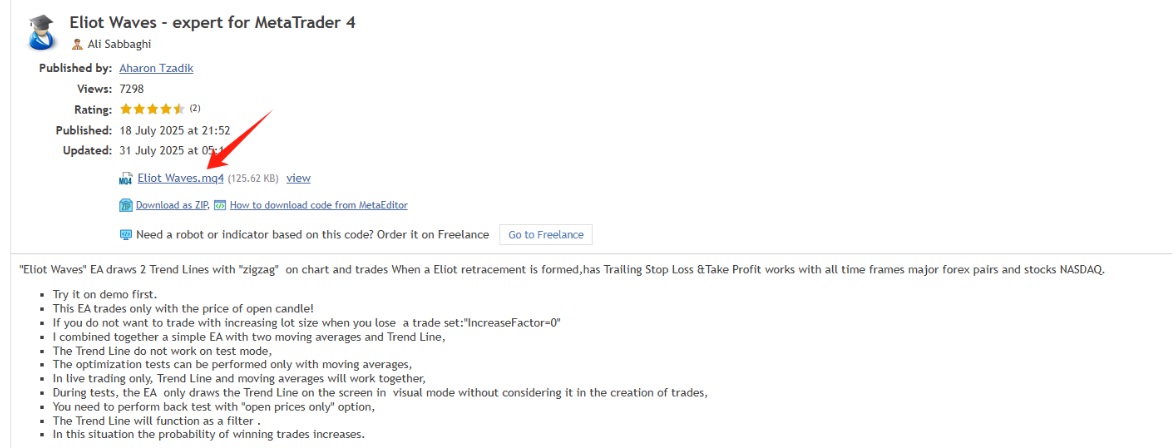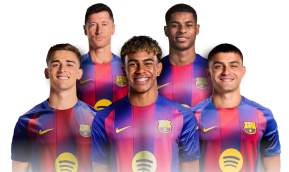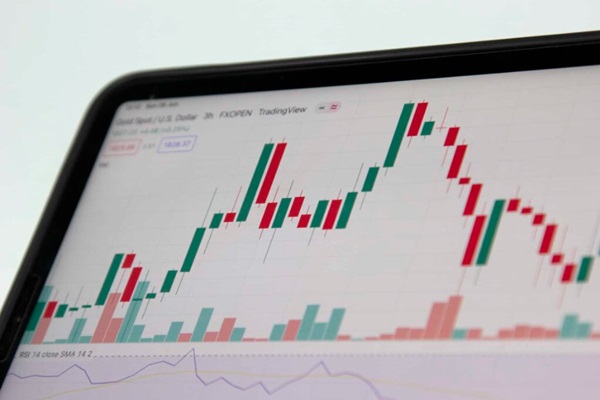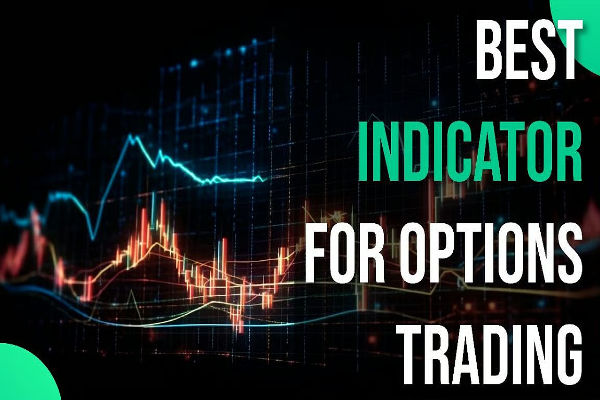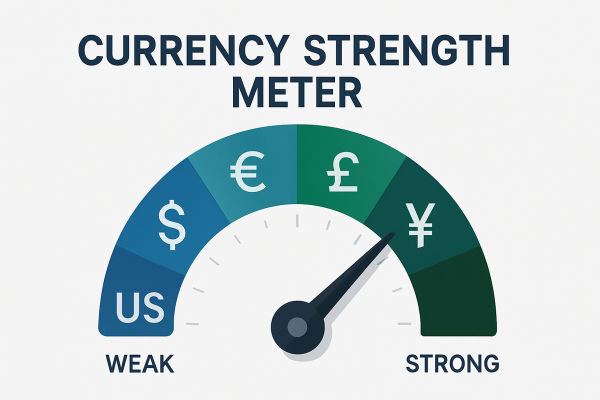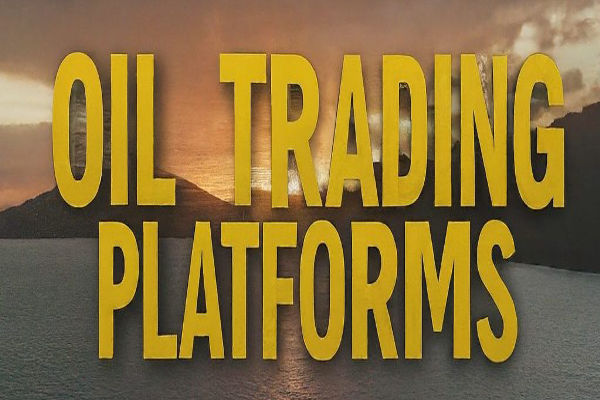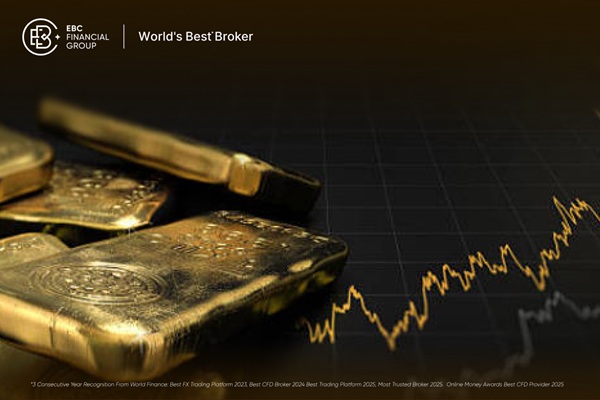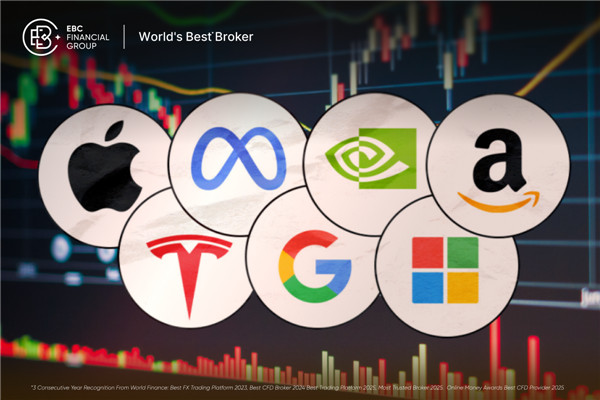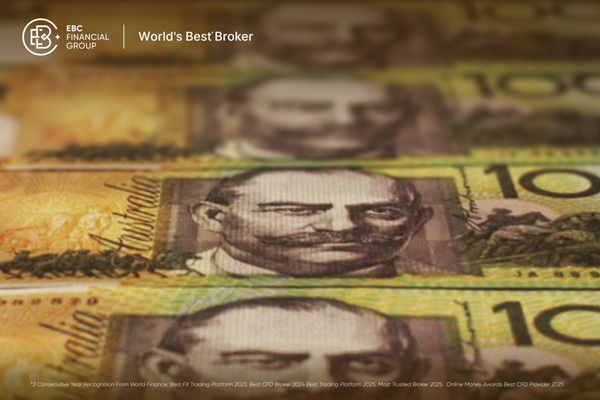One of MT4's standout strengths is its breadth of analytical tools.
The platform provides interactive charting, nine distinct timeframes, 23 analytical objects and 30 built-in technical indicators.
Traders can go a step further by downloading additional indicators from the Code Base, or even programming bespoke ones in MQL4. giving MT4 exceptional flexibility and analytical depth.
1. Technical Indicators
Technical indicators use price and volume data to interpret market behaviour and identify potential trends. MT4 comes equipped with a rich selection of indicators, offering traders reliable guidance in their decision-making.
1) How to Add Indicators
To add an indicator, simply go to the Insert menu on the main toolbar and select Indicators. The full range will appear, grouped into trend indicators, oscillators, and volume-based (price–volume) indicators.
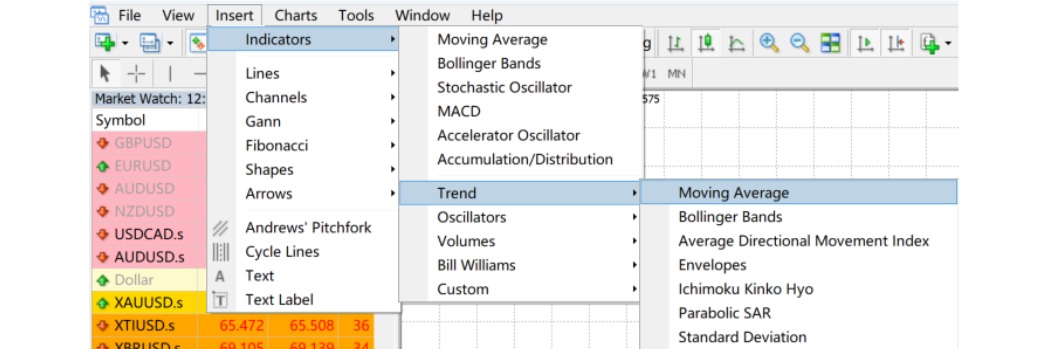
For instance, if you select a moving average and set it to 120 days, it will instantly appear on your main MT4 chart.

2)How to Remove Indicators
Indicators can be taken off just as easily as they're added. The simplest method is to right-click on the indicator itself and remove it.
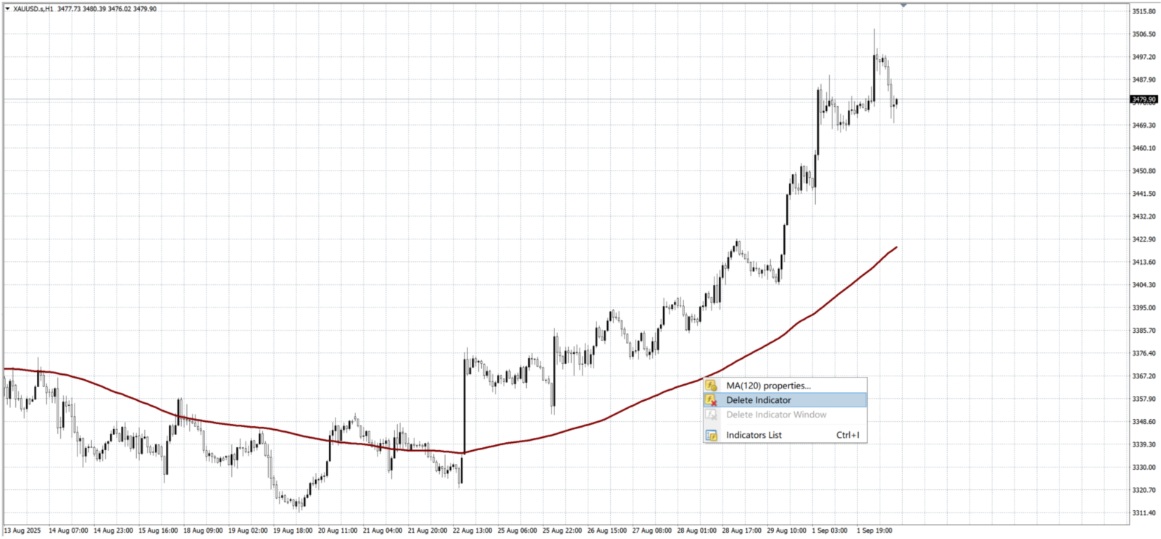
If you'd like to clear several indicators at once, there's a quicker way.
Open the Indicators List and you'll see every indicator currently applied to your candlestick chart. From the menu on the right, you can edit, adjust, or delete them as needed.
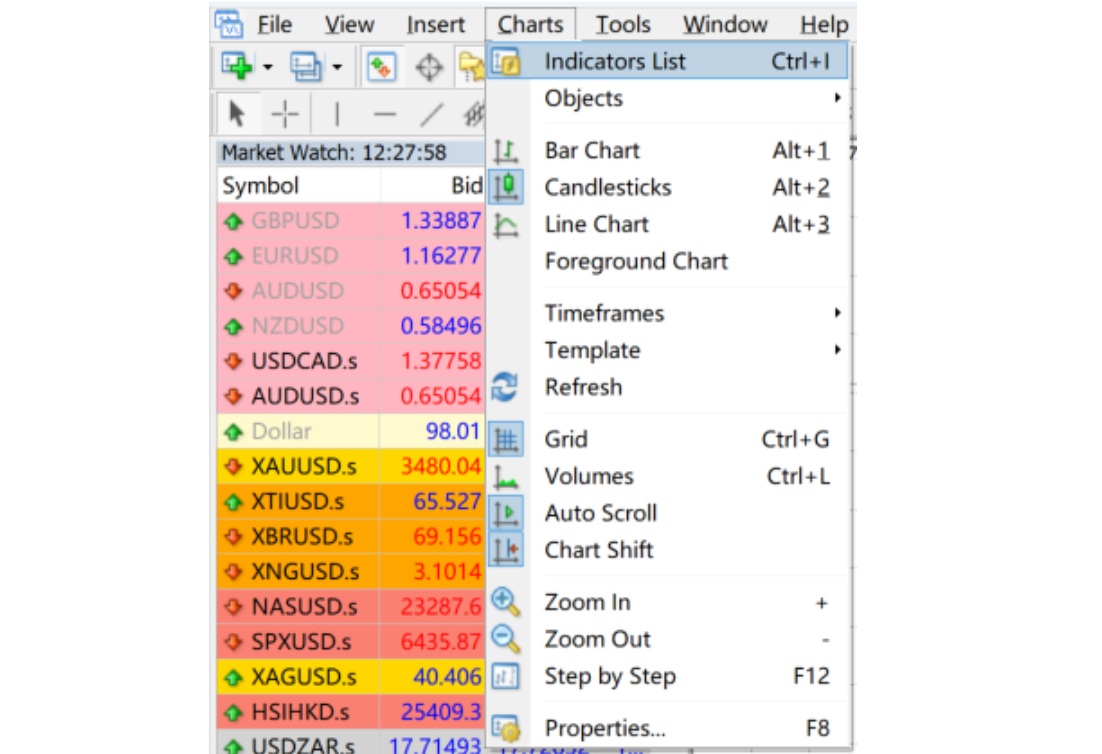
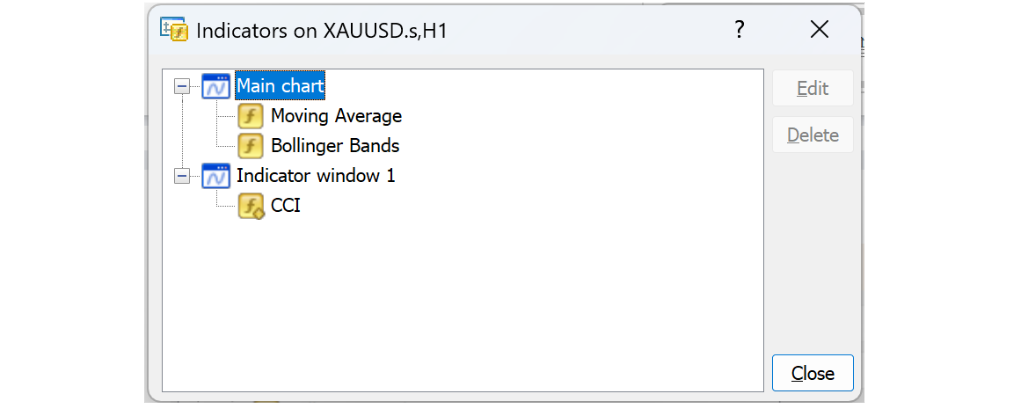
3) How to Adjust Indicator Settings
Double-clicking an indicator, such as a moving average, brings up its parameter settings. These can be tailored to suit your trading style.
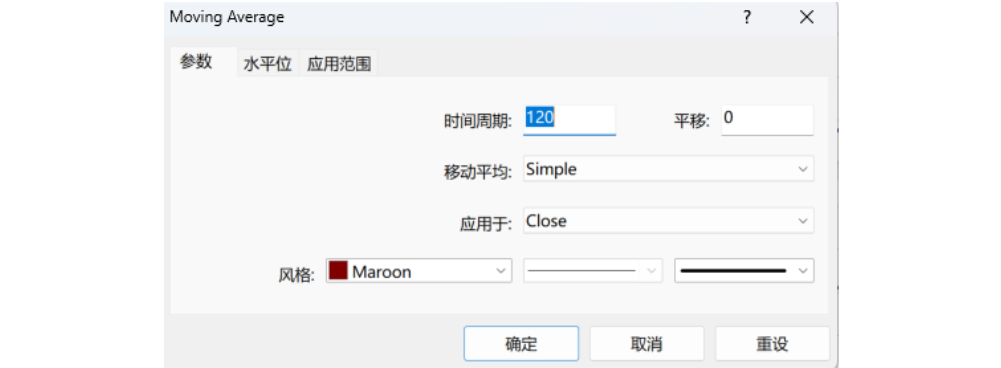
You can also stack multiple indicators on the same chart, which helps in spotting confluence or signal clusters. For example, alongside a 120-day moving average you might add a 60-day line, then watch for crossovers between the two as potential entry points.
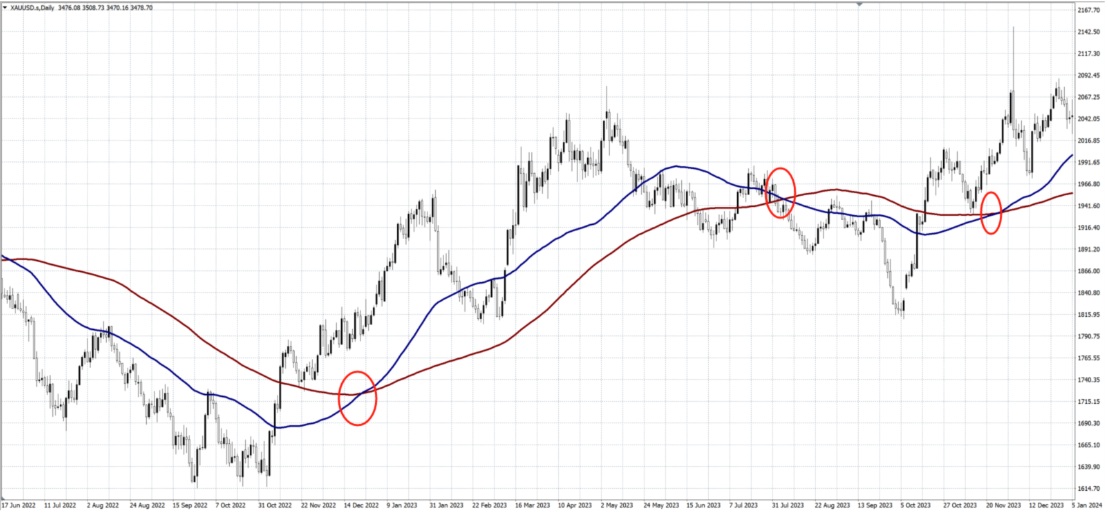
4) How to Install Extra Indicators
MT4 isn't limited to its built-in tools. Thousands of additional indicators can be installed with very little effort.
Take the ADXdon plugin (in .mq4 format) as an example:
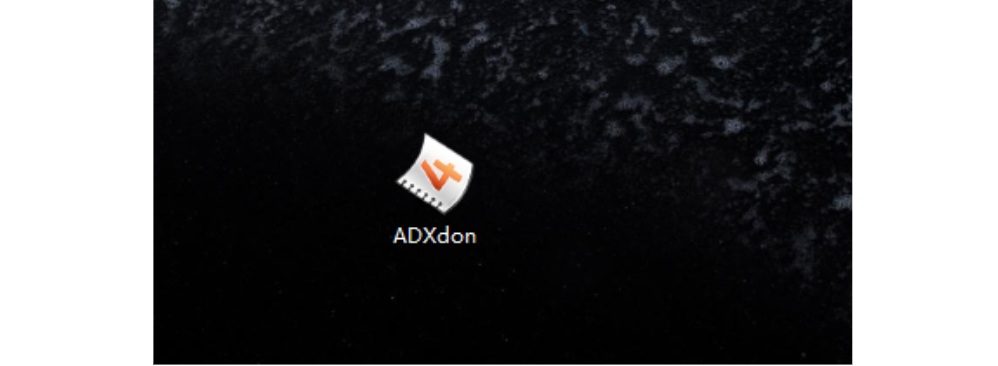
Step 1: Open MT4 and click Open Data Folder.
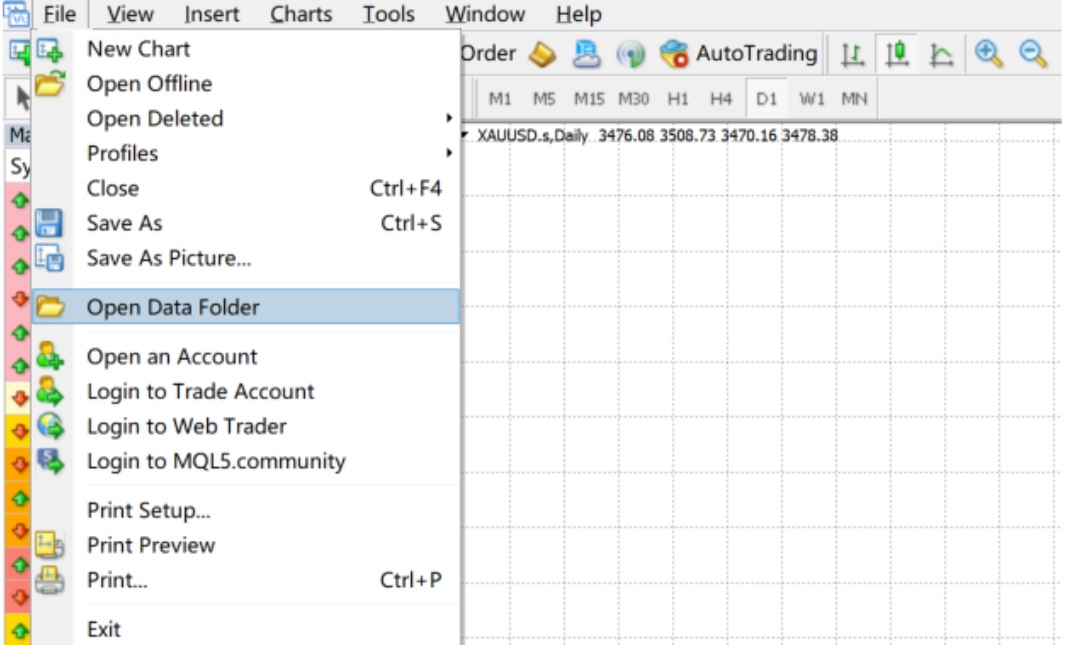
Step 2: Navigate to the MQL4 directory, then into Indicators, and drop the file in.
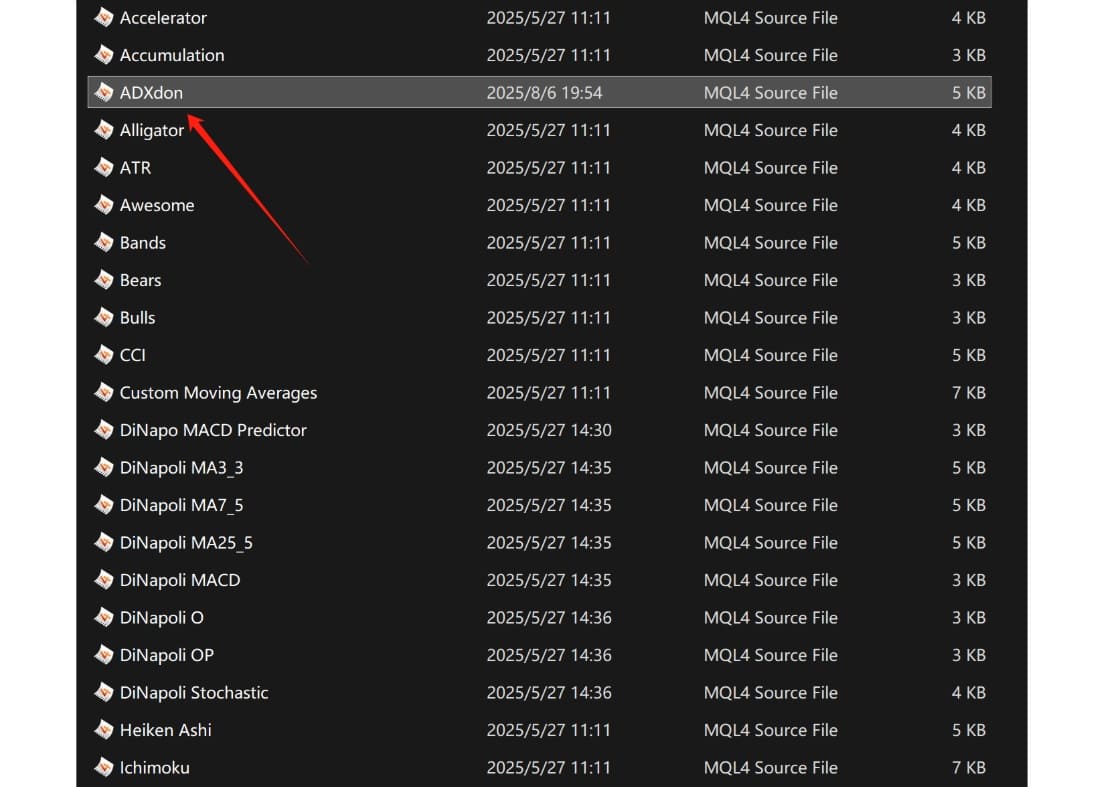
Step 3: Double-clicking the ADXdon file will launch MetaEditor, confirming it has installed correctly.
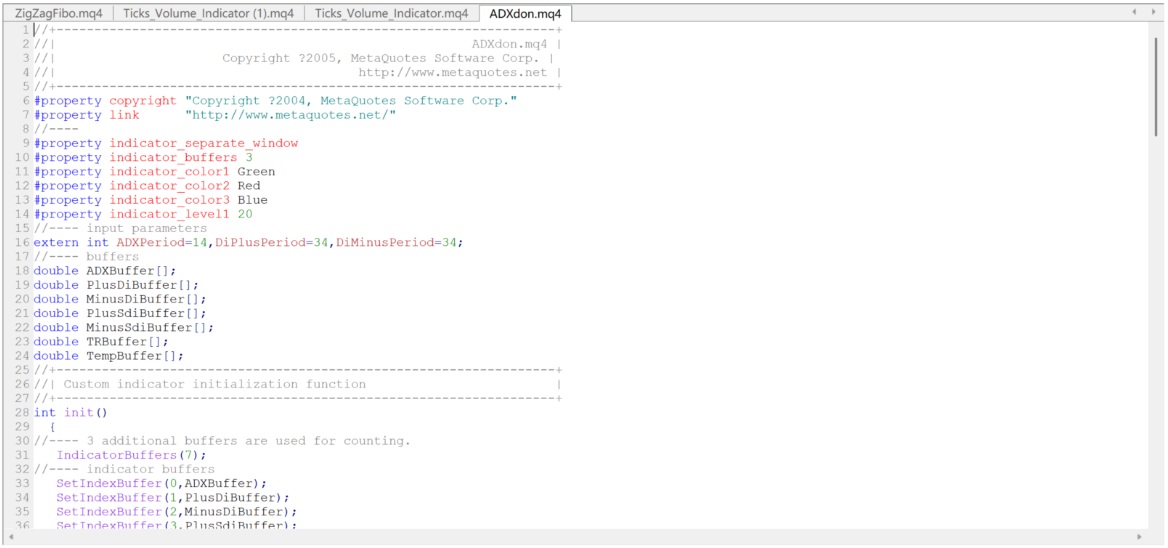
Step 4: Restart MT4. and you'll find ADXdon under Custom Indicators, ready for use.
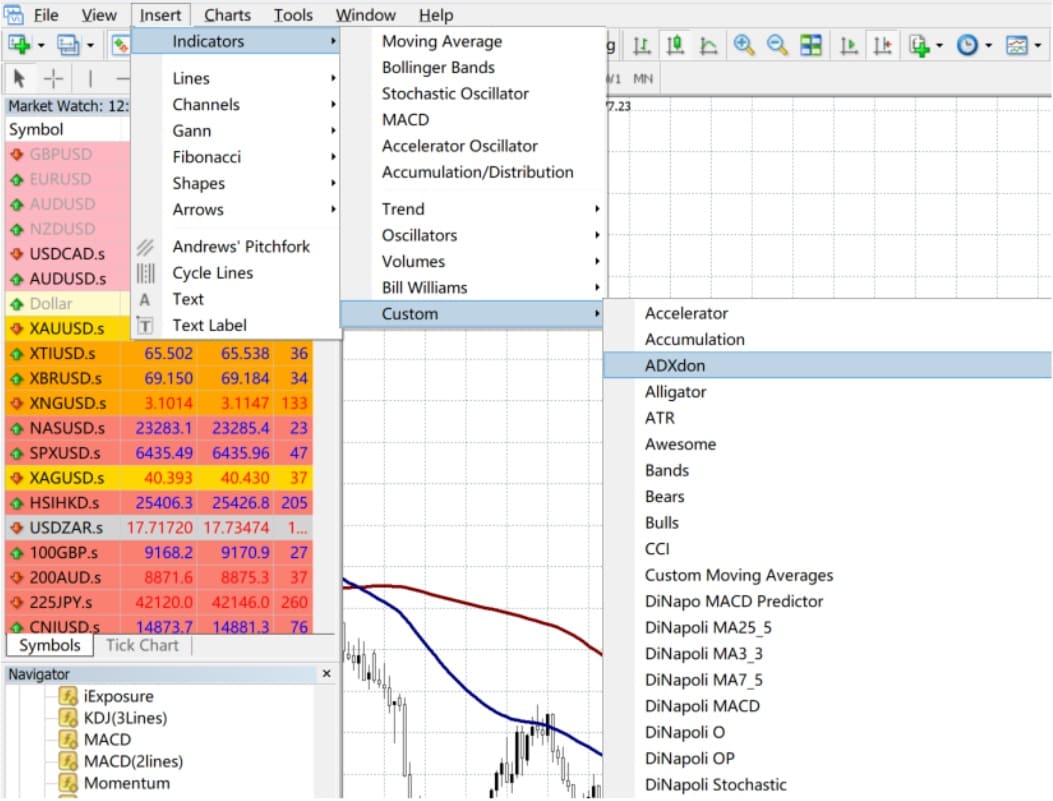
2. Drawing Tools
Beyond indicators, the Insert menu also gives you access to drawing tools – from simple trendlines to more advanced features such as Gann studies and Fibonacci retracements.
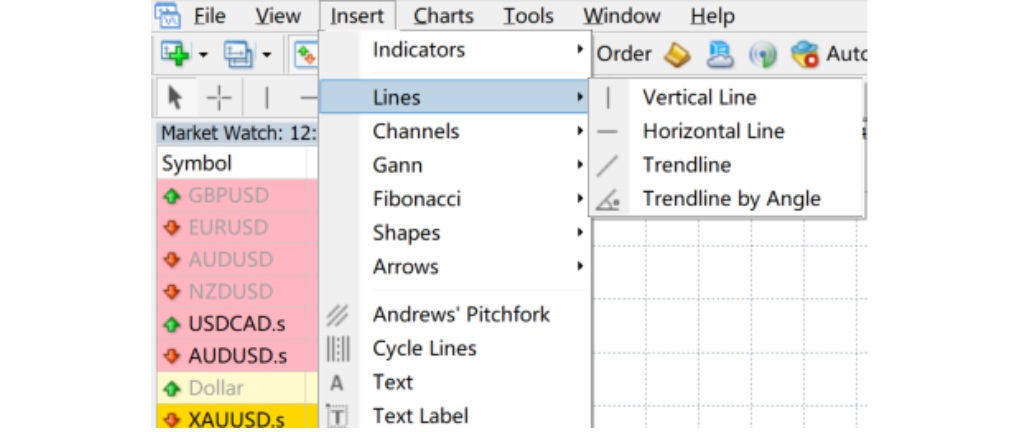
You can also call up tools like resistance lines, Fibonacci levels, or channel lines directly from the third toolbar for quick use.
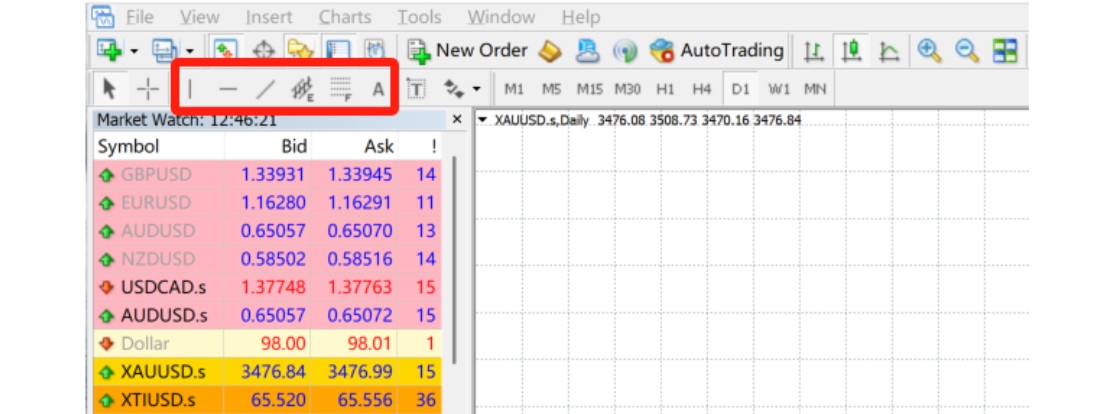
3. Downloading Indicators and Expert Advisors (EAs)
One of MT4's biggest strengths, and a key reason for its global popularity, is its extensive code library. It hosts thousands of ready-made indicators, free to download and apply.
Open the Terminal window and head to the Code Base tab.
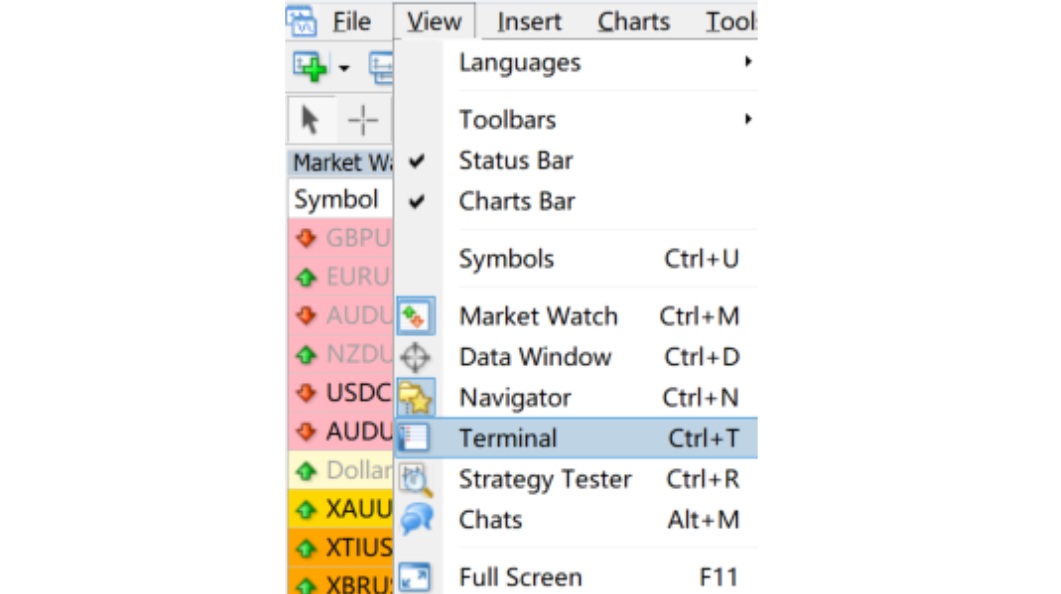

Here you'll find a wide choice of indicators. Once you've picked one, a single click downloads the source file. Place it in the Indicators folder within MQL4. install it, and it's good to go.
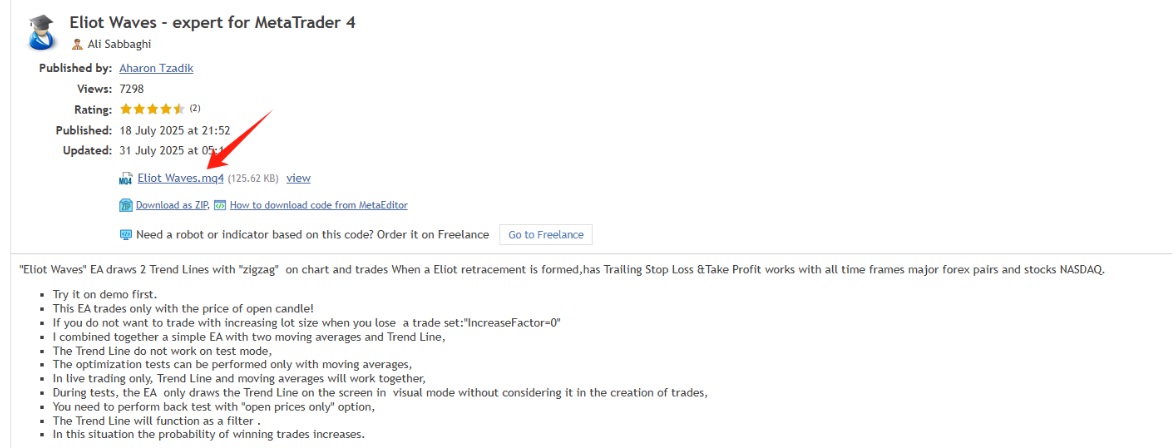
The Terminal also gives access to features such as account history and Expert Advisors, so you can manage far more than just indicators.
As algorithmic trading continues to grow and new tools emerge, making the most of MT4's analytical functions can help keep your trading both flexible and efficient.
Disclaimer: This material is for general information purposes only and is not intended as (and should not be considered to be) financial, investment or other advice on which reliance should be placed. No opinion given in the material constitutes a recommendation by EBC or the author that any particular investment, security, transaction or investment strategy is suitable for any specific person.